How to Set Up Amazon Attribution for Facebook Ads
If you’ve ever tried to advertise your book on Facebook, you are probably already aware of how difficult it is to judge their effectiveness and whether any of the clicks you’re paying for ever really turn into sales. Well, Amazon has finally rolled out a feature that can give you all that information, and it isn’t even that hard to start using. Ginger talked about it last week, but today he’s back to tell you just how to set up Amazon Attribution so that you can track not only your sales and other clicks, but your KU page reads as well. As he mentioned, this is a game changing feature that can really help authors improve their ad performance, so it’s definitely something you need to start using right away if you aren’t already!
It’s finally here. After years of struggling to track the effectiveness of our Facebook ads (and our ads running on Twitter, Bookbub, and other platforms) we’re finally able to drill right down to the important details regarding clicks, buyer behavior, and sales thanks to Amazon Attribution.
This new feature is going to be a game-changer for tons of self-published authors, and I’ve already written a blog about how much of a difference this is going to make here.
But how do you go about setting up Amazon Attribution for your ads? I’m here to show you.
Step One – Set up Your Campaign
As long as you’ve already run Advertising on Amazon, you’ll have access to Amazon Attribution. You can get to it by clicking on the Measuring & Reporting tab to the left of the dashboard.
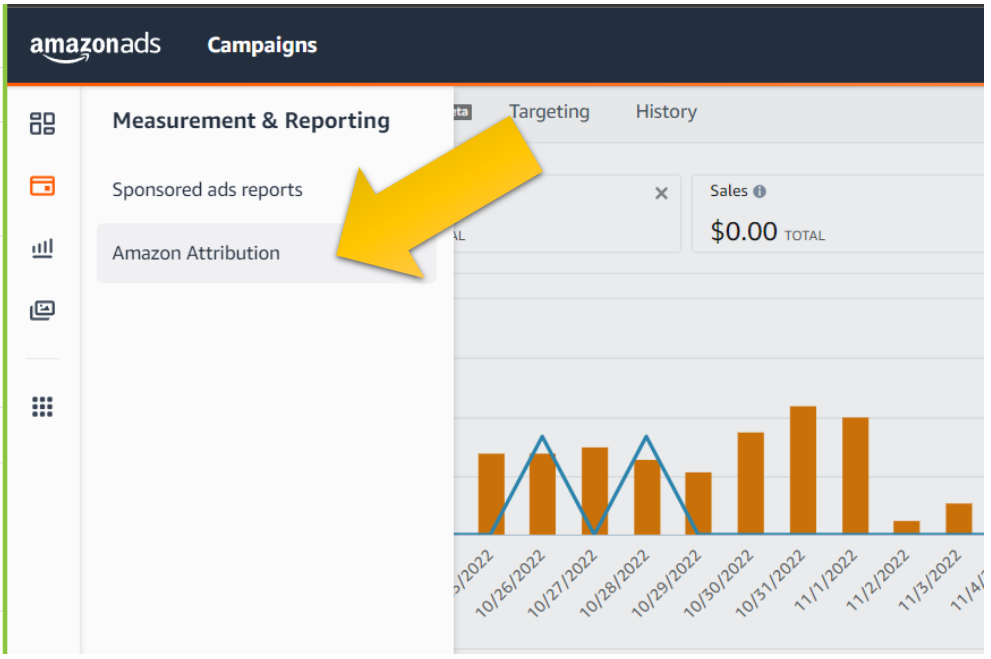
From there, you then click on Create Campaign and select Create Manually. As you get more versed in advertising, you’ll be able to upload multiple campaigns at once using an Excel spreadsheet, but for the moment we’ll keep things simple and do it all the old-fashioned way.
Name your campaign, add an External ID if you need additional information (this part is optional, though, and you won’t need it right now) and then search the Products tab for your books and click “Add.”
Products is how Amazon tracks which book sales you’re interested in following – but that doesn’t mean you’re stuck with just one. Because I’m writing a series, I added all the books in that series even though I’m only directing my ad towards the product page of one of them. This way if I get follow-on reads into the second and subsequent books, I can still track them.
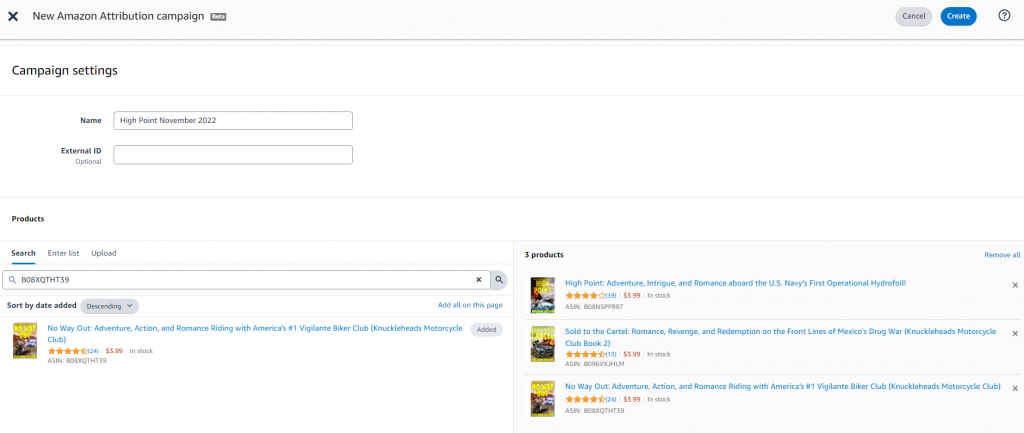
Scroll down and you’ll see the prompts to Create ad group. This is how you track individual ads. I could run ads for all of the books in my series and track them individually by creating new Ad Groups for each of them, but the overall results would be tracked as a Campaign.
I’m going to make a single Ad Group tracking a single ad I’m planning to run on Facebook.
Name your ad group, then select whichever platform you’re going to be advertising on (I selected Facebook, but there are all sorts of other options including Twitter and Instagram) and then select your Channel. The default is Social, which is an appropriate classification for Facebook ads, but you can use other Channels if you use Attribution in your subscriber emails or blog posts (or whatever.) Then click Create in the top right-hand corner.
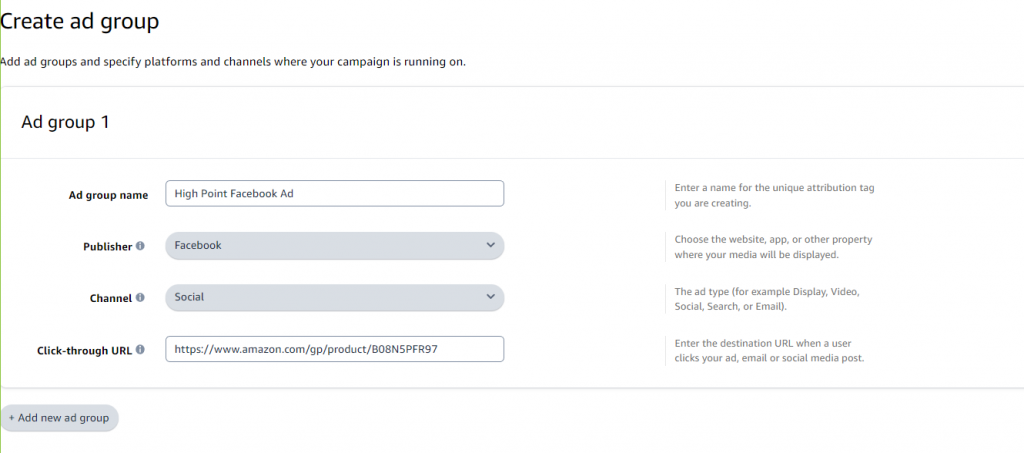
From here, you appear on a page where you can Download your Attribution tag – that’s the URL Amazon generates that’s unique to this campaign. If you create multiple campaigns they’ll each have separate URLS, and you download them as a spreadsheet. We only have the one to worry about right now, so we’ll just Copy & Paste it.
From a functional perspective, the URL Amazon generates as an Attribution tag works exactly the same as the URL you originally entered – you can even confirm that by checking the Click-through URL displayed right next to it. The difference is that Amazon tracks the activity for people clicking on this URL, so you can isolate the source of that traffic.
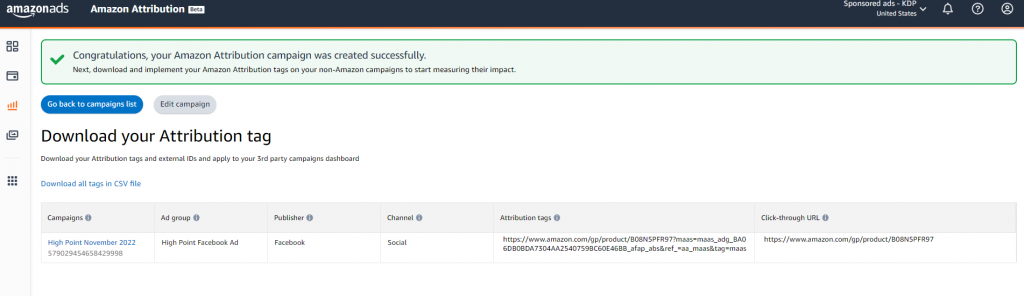
Once you’ve got to this stage you’re done in Amazon – for now! It’s time to take that URL and head over to Facebook.
Step Two – Create a Facebook Campaign
The point of generating this unique URL with the Attribution tag – is so you can use it in a Facebook ad. This way anybody who clicks on it will have a seamless experience – being taken directly to the page you specified on Amazon – but you’ll be able to track everything they do there.
I don’t need to teach you how to create Facebook ads – or, at least, we don’t have room for that here. Just remember that you’ll be creating a Traffic ad which drives traffic specifically to the URL you provide. Create your ad exactly as you would typically, but use the special Attribution Tag in place of your regular product page URL – like this:
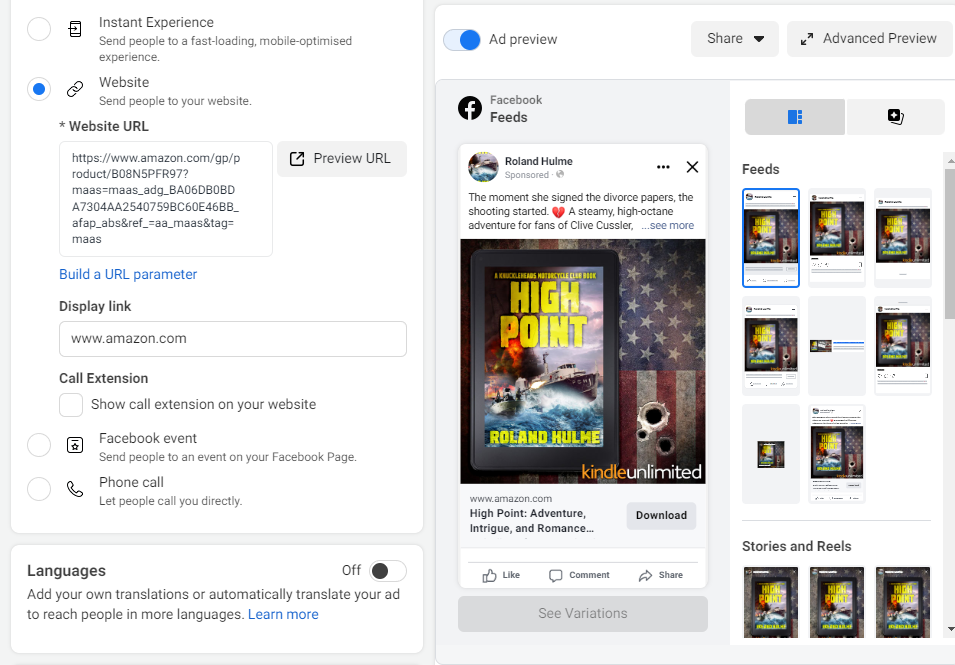
In terms of how you use Amazon Attribution, it’s really that simple – just swap out the regular URL for your Attribution Tag and click publish. You’re ready to go!
Step Three – Track The Performance
The final stage of the process is the easiest one – you just sit back and wait! As soon as your Facebook ads start running, Amazon will start tracking the behavior of anybody who clicks through to your Product Page (or whichever page you directed them to.)
I’d only been running this ad for a few minutes when I took this screenshot, but it should give at least some indication of what to expect.
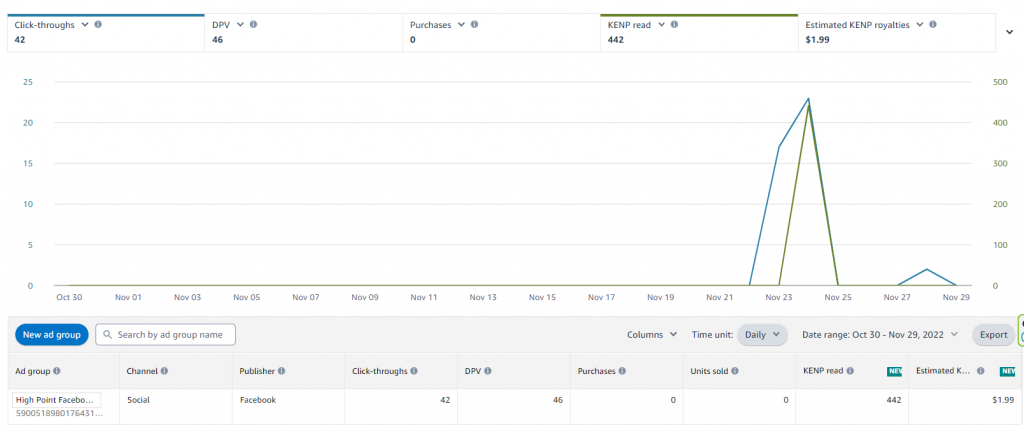
After spending about $15 on Facebook, I received 42 unique clicks, which resulted in people clicking 46 times on the Details of my book (to read the extended blurb.) That was enough for one person to read the entire thing with Kindle Unlimited.
So far that’s putting me at a pretty substantial loss – $1.99 in royalties against $15 in ad spend – but if that person reads any more books in my series, I could end up making money.
Likewise, the 43rd click I received might have ended up with a purchase, or perhaps more people who would end up downloading the book in Kindle Unlimited. In any event, thanks to Amazon Attribution, I can actually track these results instead of trying to guess whether or not my Facebook traffic resulted in any sales.
This is HUGE, because it means I can see right down to the penny whether or not my Facebook ads are working, and I can therefore scale them (or shrink them) depending on the results.
As this ad continues to run I’ll keep tracking the results and let you know how it turns out. Because this is just one book in the series, and it’s not as popular a genre as romance, I’m not holding my breath – but at least this way I’ll have breath to hold, and some idea of how well my chosen audience responds to my book.
Conclusion
Hopefully this was a useful blog post. If you try Amazon Attribution let me know your results in the comments section down below – and I’ll be back in a future blog post to discuss other places you can use this cool new feature.




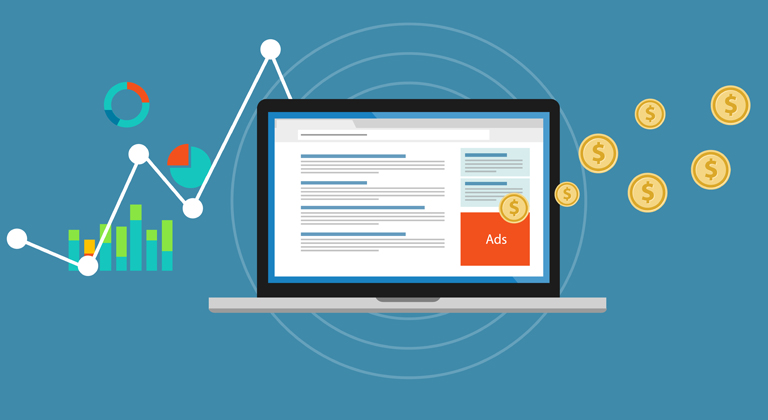
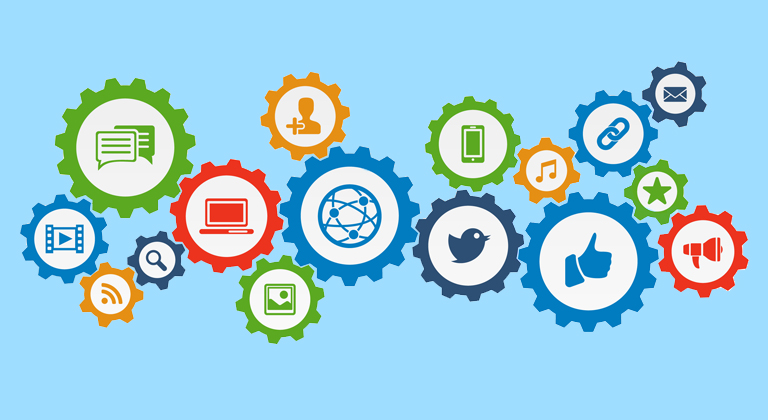
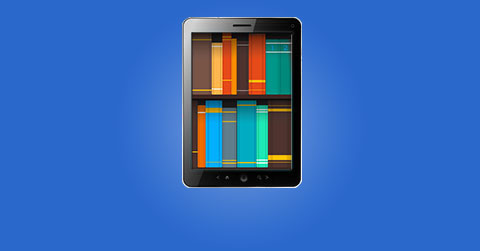





One problem with the Attribution Tag link — I tested the link and it gives that annoying warning that you’re “Leaving Facebook.” So that is apt to deter folks who’ve clicked on your ad from actually clicking through to your book. You get charged for the click, but potential buyers leave.
Is that true? How can you find your own ad to test it? Thanks!
Great article, and most of the directions were super-easy to follow. I managed to set up an attribution tag but for some reason I’m not getting any data. Twelve hours later FB is saying I’ve had 8 clicks, but the Amazon Attribution chart says not enough data to generate a report. The tag seems to be correct. Any thoughts appreciated!